Up and running 4 - Shutdown and where to next
After you have finished using MTS you should shut the system down cleanly. The final part of this guide shows how to do this and what to do next.
Shutdown
Switch back to the 3270 operator’s console (the picture below shows this on the right with the Hercules console on the left).
First you need to stop the HASP batch system. Enter $HOLD EX and then $DRAIN SYSTEM to prevent new jobs running and complete those that are in progress. Output should look like the below.
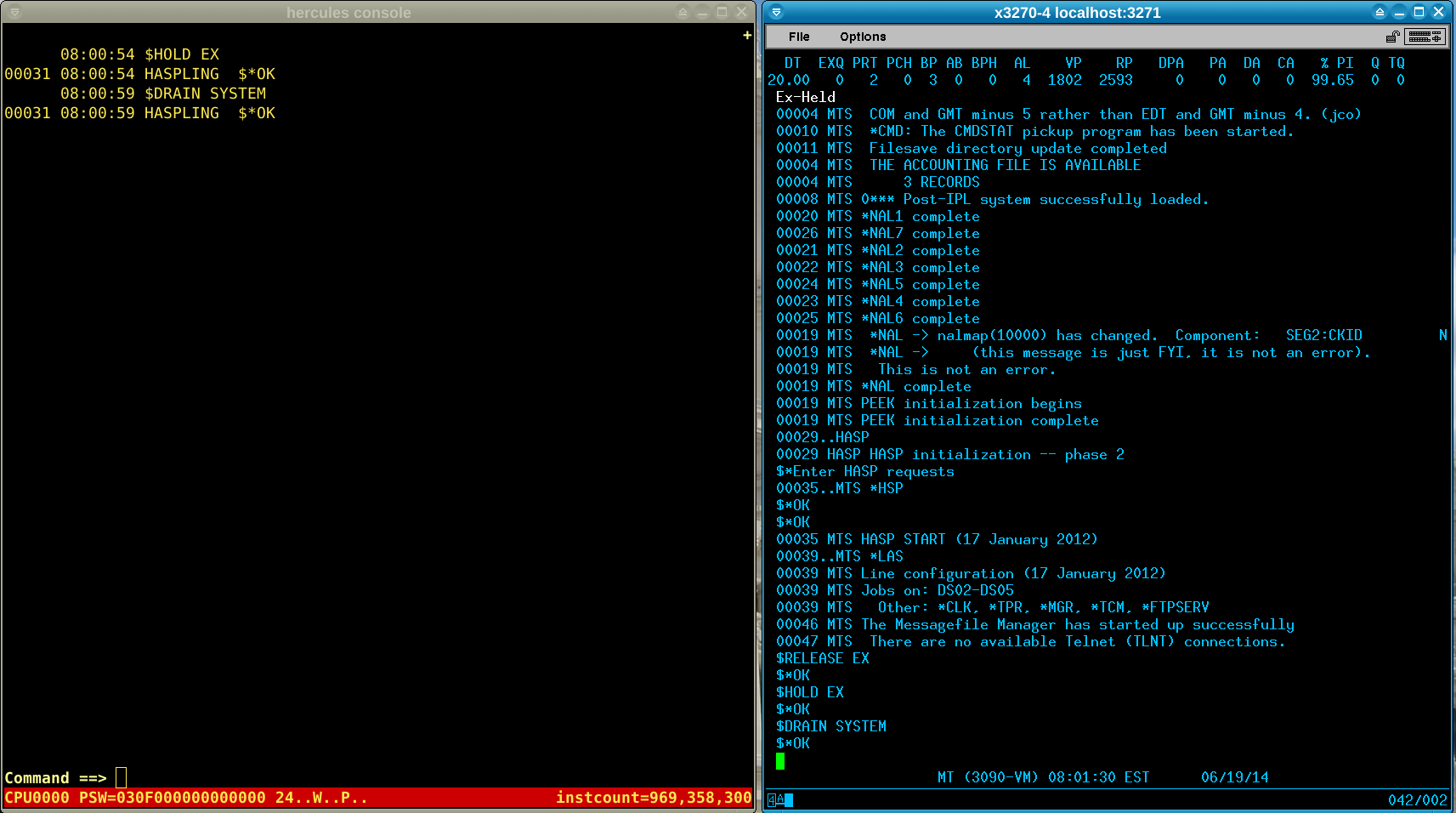
Next, get MTS to shutdown all terminals and operator jobs with SHUTDOWN ALL. This will take a few seconds to run and will print a message when complete. Type /t m to check if any tasks are still running; if there are not then it will report specified jobs not found like the below. If it does report jobs running see question 30 in the distribution FAQ.
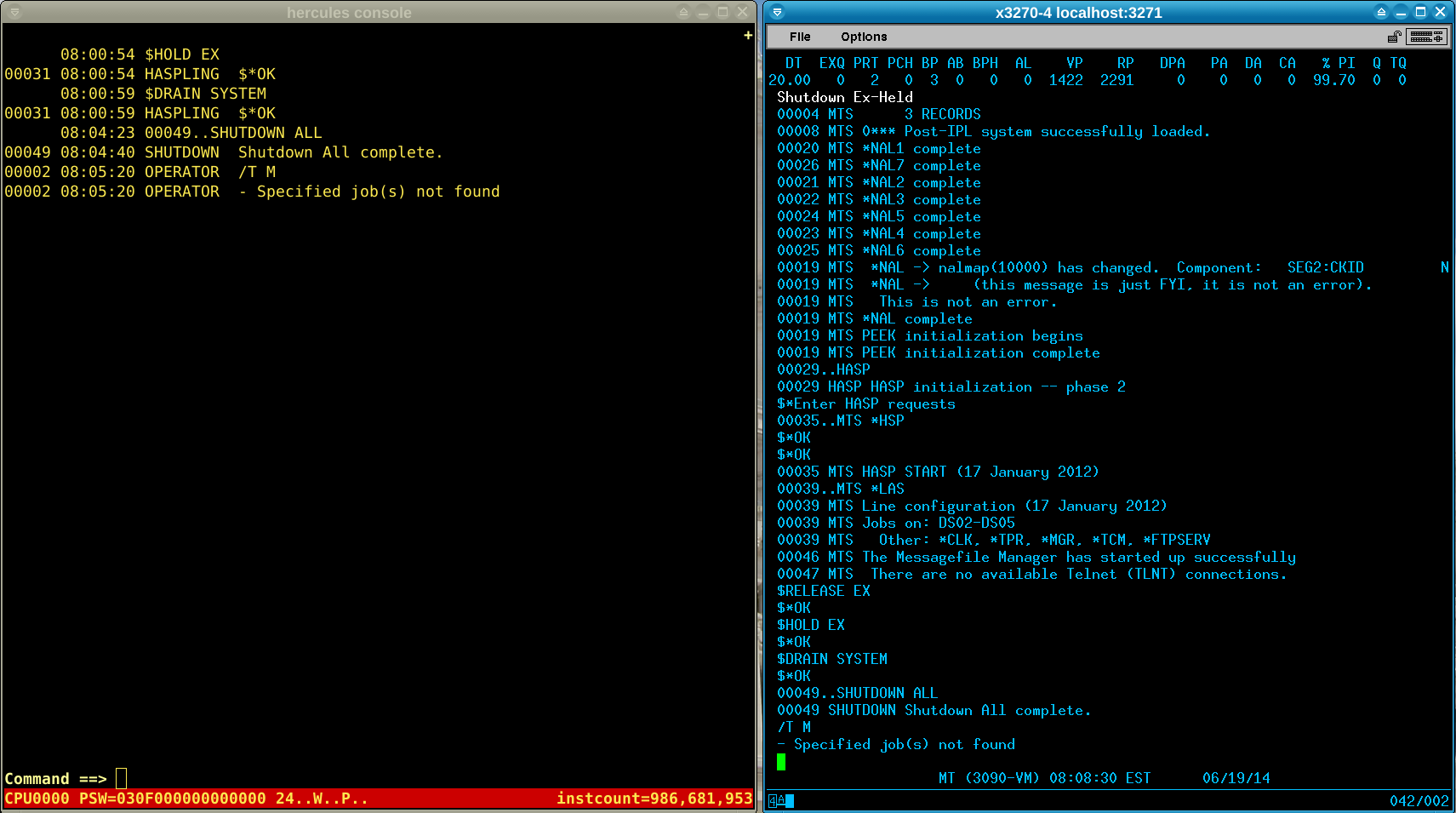
Now switch back to the Hercules console and type stopall to stop the emulated CPUs and quit to exit Hercules.
Where to go next
When you want to start MTS again follow the steps in part 2 of this guide.
The FAQ included with D6.0A has answers to many of the questions you will have when first running MTS, such as how to install more software or add a user ID.
The original documentation included with D6.0 is also interesting
D6.0-MTS-DOC.txtgives a high level overview of MTS.D6.0-LIST.txthas information about extra software and files on the distribution tape. D6.0-LOG.txt.D6.0-NEWSYS.txtcontains instructions on how to set up MTS from scratch - aimed at original mainframe installations but section 13 is also useful for Hercules operation of MTS.OperatorsManual-MTSD6.0-1988.pdfis the original operator’s manual used at UM - the sections on how to use the operator’s console will be useful and it’s also interesting to learn how it was operated as a production system.HASPManual-MTSD6.0-1988.pdfdescribes how to operate the HASP batch scheduling system in more detail.
The MTS Volumes at the MTS Archive are the official documentation for MTS and are well worth a read. Note that some of these post-date the D6.0 distribution so there will be minor differences in operation. The following volumes are especially useful when starting out with MTS:
- MTS Volume 1: The Michigan Terminal System
- MTS Volume 2: Public File Descriptions
- MTS Volume 4: Terminals and Networks in MTS
- MTS Volume 18: The MTS File Editor
- MTS Volume 19: Magnetic Tapes
The End
I hope this series of posts has sparked your interest in MTS and will lead to you exploring more. In future posts I will look at some tips and tricks in getting MTS to bend to your whim.
If you have any comments or problems getting MTS to work please leave a comment and I will try to help.